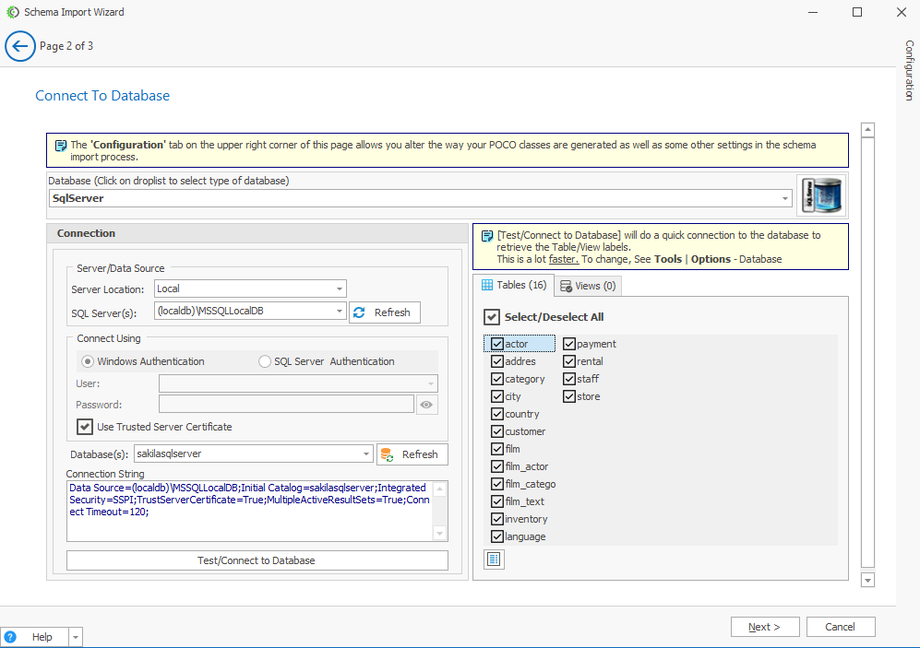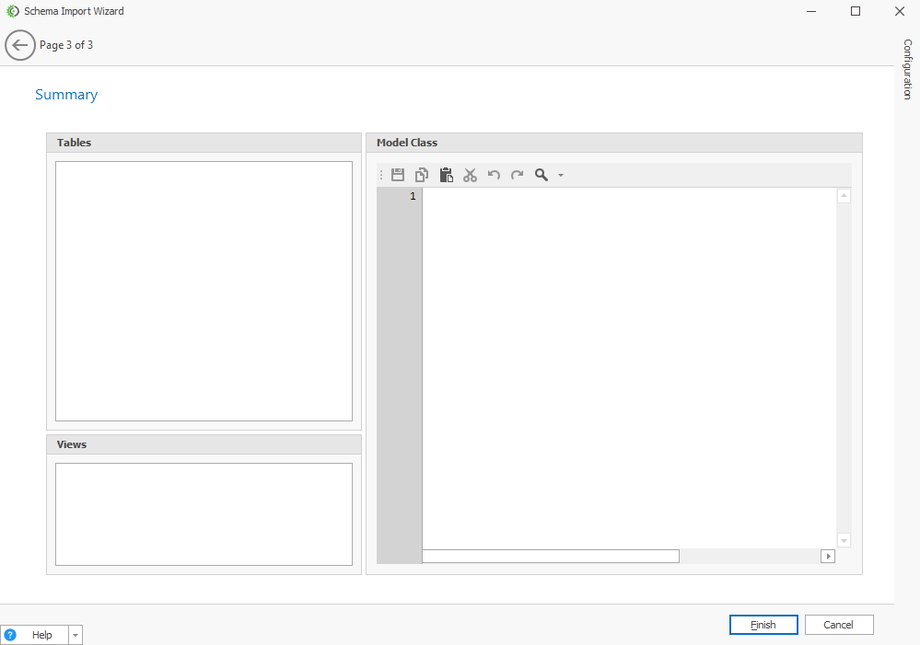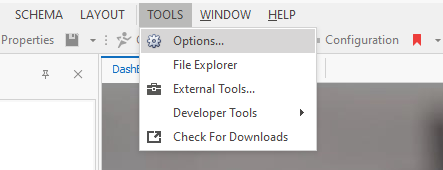Empty Table List in Schema Import Wizard? Here’s the Fix!
If you notice that after clicking Next in the Schema Import Wizard (Page 2 of 3), the list of tables and models is empty, don’t worry, this is a known issue that can occur under certain conditions.
Why This Happens
This issue rarely happens, but is more likely when working with databases that use underscores (_) in their table names (for example, the Sakila database).
Even though the connection test succeeds and tables appear in the previous dialog, the next screen may appear blank with no tables or schema listed.
How to Fix It
Follow these simple steps to resolve the issue:
-
Go to the application's Home Page.
-
Click on the Tools menu at the top.
-
In the Options dialog, you’ll see several tabs on the left.
Click on the Database tab. -
Under the Database tab, check the box labeled “Test/Connect to Database Triggers Scaffolding”
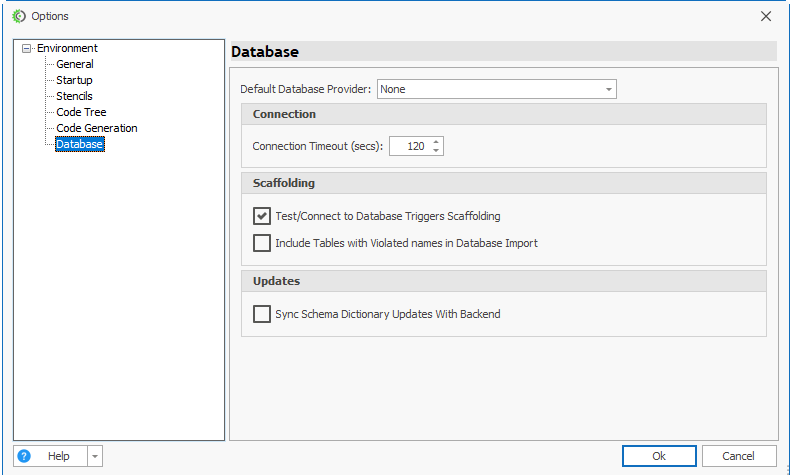
-
Click OK to save your changes.
-
Now, try running the Sakila database (or your database) again through the Schema Import Wizard.