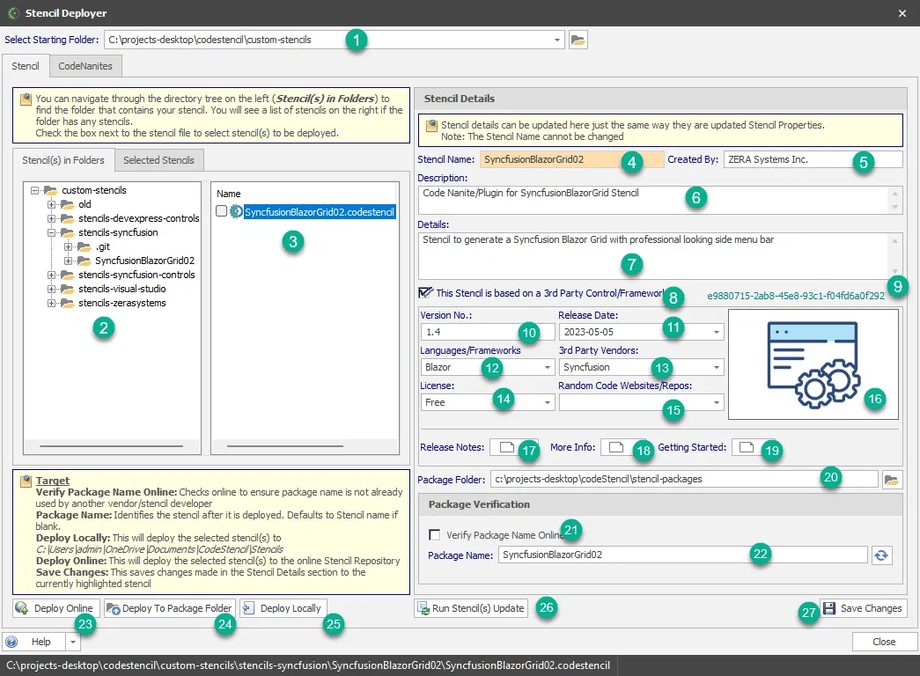Stencil Deployment
After you have created your stencil, you have the option of deploying either locally or to a remote server where they can be downloaded from.
- Select Starting Folder - This is the top-level folder that will give you access to multiple folders that may contain stencils. Once you make a selection, the display in (2) below is updated.
- Stencil(s) in Folders - This is a listing of subfolders based on the folder selected in (1) above.
- Stencil File - This is where you select specific stencil(s) that you want to deploy.
- Stencil Name - This is the registered name of the stencil.
- Created By - This is the person or company that created the stencil.
- Description - This describes what the stencil is about.
- Details - Here are more details about the stencil.
- The Stencil is based on a 3rd Party - Shows if the stencil uses any external libraries or frameworks.
- Guid - A unique ID that identifies the stencil.
- Version No - The version number (e.g., v1.0, v2.3).
- Release Date - When this version was released.
- Language/Frameworks - Technologies used (e.g., C#, .NET, React).
- 3rd Party Vendors - Any external contributors or providers.
- License - Terms of use (e.g., MIT, proprietary).
- Random Code Websites/Repos - Source repositories, if available.
- Stencil Logo - Visual logo/icon for quick identification.
- Release Notes - Summary of what changed in this release.
- More Info - Extra documentation or reference links.
- Getting Started - Step-by-step instructions for first-time users.
- Package Folder - The folder where stencil packages are stored.
- Verify Package Name Online - Checks if your package name is unique.
- Package Name - The actual name of your package.
- Deploy Online - Publish the stencil package.
- Deploy To Package Folder - Save the stencil package into your chosen package folder.
- Deploy Locally - Install or run the stencil directly on your local machine.
- Run Stencil(s) Update - Update existing stencils to the latest version.
- Save Changes - Save your selections and any edits you’ve made.