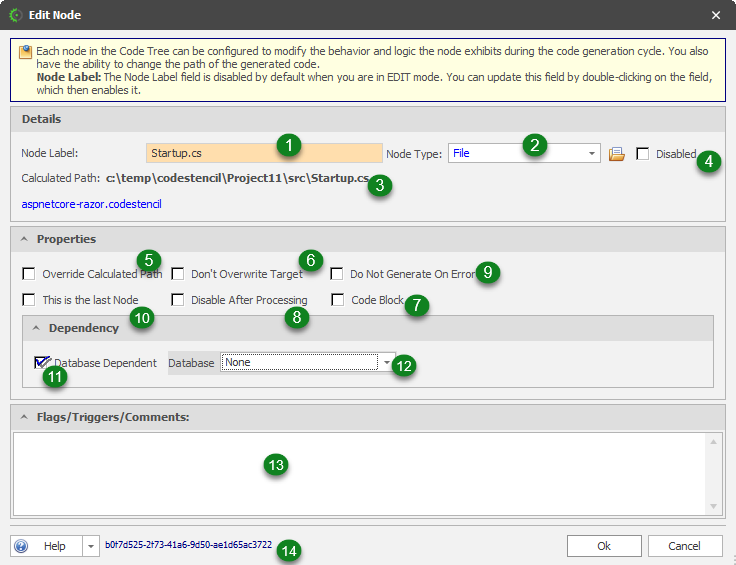Node Update Form
The Node Edit Form allows you to make changes that will customize the behavior of the node during code generation.
- Node Label: This is the label of the node. If the node type is a file or folder, then the label will be the name of the file/folder.
- Node Type: This is a droplist that contains the available Node Types.
- Calculated Path: This string shows the path the generated file/folder for this node will be created. It is based on the Output Folder and trickles down to include the path of the node within the code tree.
- Disabled: When this is checked then the node becomes disabled and the code generation command/cycle will bypass this node when executing. The icon of this disabled node changes to show the disabled state.
- Override Calculated Path: This allows you to manually specify the path of the generated code for that node.
- Don't Overwrite Target: You will check this if you do not want the overwrite any existing file of the same name as the node. This may be necessary in the case that you have made some modifications to a prior generated file. This, however, is not advised.
-
Use Code As A Block: See Code Block Node Property
-
Disable After First Process: When this is checked, it means that this node will be automatically set to a disabled state once the code generation has run at least once. This is quite useful when you have a pop-up form that you want to update just once.
- Do Not Generate On Error: When this property is checked, the code generation will bypass the creation of content if there is an error on this node.
- This is the last Node: Check this property if you want this node to be generated last.
- Database Dependent: When this is checked it identifies this node as being dependent on a specific flavor of the database. This means that whatever database is selected during a schema import or schema generation will need to be reflected in the properties of this node. When this is checked is only then the Database droplist ( See 12 below) is available.
- Database: This allows you to specify if the node generation is dependent on a specific flavor of the database. Note that even though most databases like SQL Server, SQLite, Oracle, MySQL, etc. are available for selection in the droplist, your edition of CodeStencil must still support the selected database.
- Flags/Triggers/Comments: You can put comments or special codes that can be used to manipulate the way this node is generated.
- This is the GUID that identifies this node. It is auto-generated.